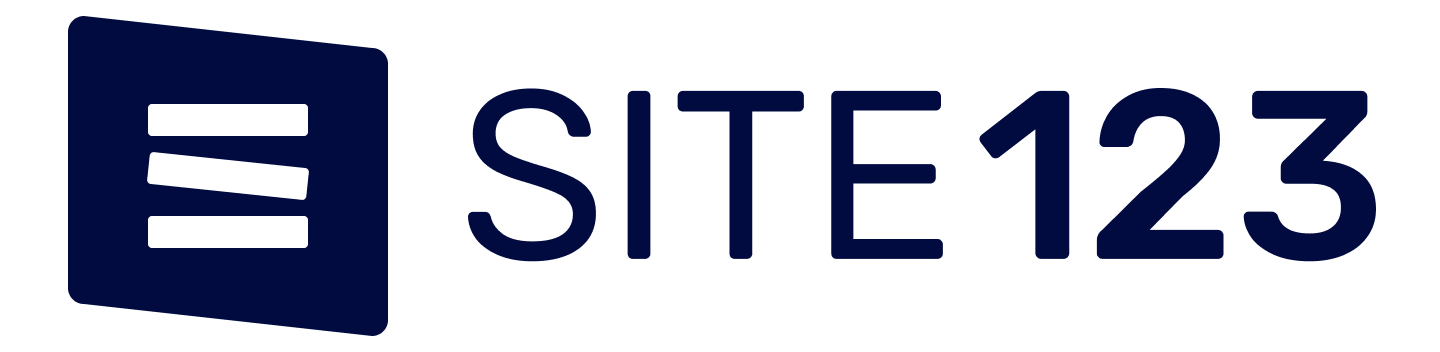How to make and join group FaceTime calls on iOS
Up to 32 people can join a group FaceTime call either video or audio; it means you can talk with 31 other persons at a time. Like a normal FaceTime call, group FaceTime also supports both video and audio. You can create a group FaceTime call directly from the FaceTime app as well as begin one from a group conversation of Messages. Beside this, you can add yourself in a running FaceTime call. Here you’ll know about all three methods to make and join a group FaceTime call on iPhone, iPad or Mac device.
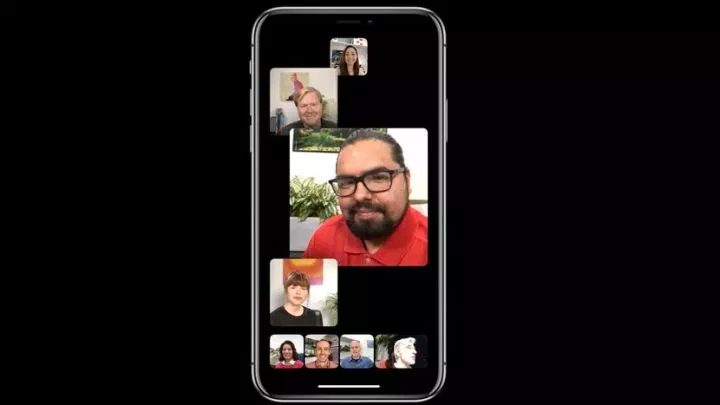
How to create a group FaceTime call from FaceTime
Making a FaceTime group call from the FaceTime is the most obvious method. But this is a little different in iOS 12.1.
Steps to place a group FaceTime call from FaceTime app:
1. Tap and open the ‘FaceTime’ app on your iPhone or iPad.
2. In the top right corner, tap on ‘+’ icon.
3. Type a ‘Contact name or number’ you want to add into the group call.
4. Enter more (up to 30) ‘Contact name or number’ you want to add.
5. Tap ‘Audio or Video’ to choose a type of call.
That’s it!
How to create a group FaceTime call from Messages in iPhone or iPad
The FaceTime calling feature is also integrated with the Messages app of an iOS device. Consequently, you can create a group FaceTime call also from iMessage. Just select a group conversation from iMessage thread.
Steps to place a group FaceTime call from Messages your iOS device:
1. Enter into the ‘Messages’ app on your iOS device.
2. Find and select a ‘Group conversation.’
3. Or, create a new group conversation.
4. Tap the ‘Members Profile icons’ at the top-center of the conversation screen.
5. Tap ‘FaceTime’ from the options.
That’s it!
How to add yourself in a running group FaceTime call
In addition to adding peoples into the group call, you can also join a group call. If the call is in between the members of a group of iMessage and in progress, then you can join that FaceTime group call.
Steps to join a group FaceTime call from Messages your iOS device:
1. Enter into the ‘Messages’ app on your iOS device.
2. Go to the group conversation having open FaceTime call.
3. Tap on the ‘Group conversation’.
4. In the message bubble, you will see the join button.
5. Tap on that green color ‘Join’ button to add yourself into the group call.
That’s it! You’re in.
Davis Johnson is a Microsoft Office expert and has been working in the technical industry since 2002. As a technical expert, Davis has written technical blogs, manuals, white papers, and reviews for many websites such as office.com/setup.