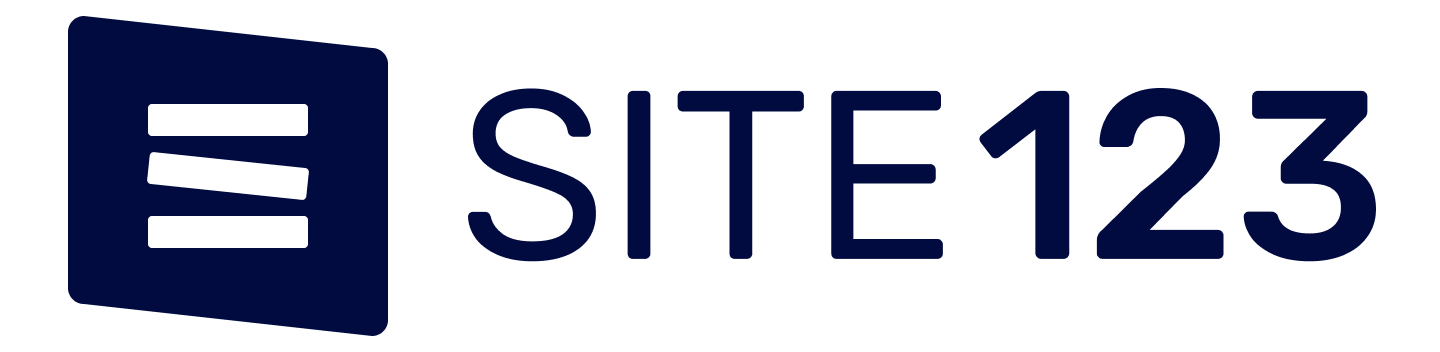How to Use Screen Time in macOS Catalina
MacOS Catalina brings Screen Time to Mac. Screen Time was first rolled out for iOS devices last year. It created a record of the time spent by the user on different apps. Moreover, it is packed with a blocking feature to cut down usage. There are several parental control features, as well. Let’s explore the process to use Screen Time on Mac.
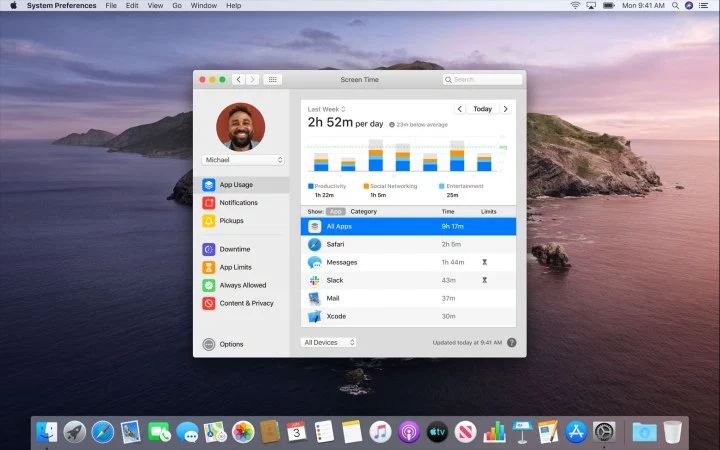
Steps to enable Screen Time on macOS Catalina
To locate Screen Time, you will have to visit System Preferences. Follow the steps given below:
- Go to System Preferences from the Dock.
- Select Screen Time.
- Click on the Options button.
- Now, hit the Turn On button located at the upper right-hand corner.
- You have now successfully enabled Screen Time on your Mac.
Steps to disable Screen Time on macOS Catalina
Do you want to stop using Screen Time? Here are the steps you need to follow:
- Go to System Preferences.
- Click on Screen Time.
- Hit the Options button located at the lower left corner.
- Click on the Turn Off option given at the upper right corner.
How to use Screen Time across all devices?
- Head over to System Preferences.
- Now, open Screen Time.
- Click on Options.
- Enable Share Across Devices.
Steps to set a password for Screen Time on macOS Catalina
If you can provide extra security, then you can add a password to Screen Time. Follow the steps given below to do so:
- Click on System Preferences from the Dock.
- Select Screen Time.
- Click on the box to the left of Use Screen Time Password.
Steps to set Downtime schedules via Screen Time for macOS Catalina
When Downtime is activated, only the apps that you have selected will work. Here’s how to schedule downtime:
- Open System Preferences.
- Click on Downtime given on the left-hand side of the screen.
- Hit the Turn On button for activating Downtime.
- Use the radio button to customize the schedule.
Steps to select time limits in Screen Time
- Go to the Dock.
- Click on System Preferences.
- Click on App Limits located at the left corner.
- Hit the Turn On button for activating App Limits.
- Click on the plus icon for adding an application category.
- After that, tickmark the square located beside the app category you wish to limit.
- Now, customize the limit.
- Click on the Done button.
Steps to limit communication from Screen Time
Screen Time allows you to restrict communications with people either during normal use or during downtime.
- Open Screen Time by going to System Preferences.
- After that, click on Communication.
- Now, move to the Allowed Communication During Allowed Screen Time section.
- Customize this option.
- Move to the Allowed Communication During Downtime option.
- Select Everybody or Specific Contacts.
- If you choose the latter, then click on Edit List.
- Click on the Done button.
Steps to restrict content and privacy from Screen Time
- Open Screen Time by going to System Preferences.
- Now, click on Content and Privacy.
- Hit the Turn On button for activating Content and Privacy.
- Now, there will be four different sections:
- Apps
- Stores
- Content Other
- Select these sections.
Apple will be releasing macOS Catalina in a few months. People will just have to wait to learn about more features regarding the upcoming OS.
Davis Johnson is a Microsoft Office expert and has been working in the technical industry since 2002. As a technical expert, Davis has written technical blogs, manuals, white papers, and reviews for many websites such as office.com/setup.
Source: https://daviseducationsource.wordpress.com/2019/06/14/how-to-use-screen-time-in-macos-catalina/